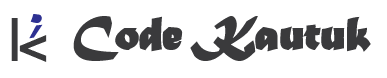Rust is a fast, memory-efficient, and reliable programming language widely known for its focus on safety and concurrency. Whether you are new to Rust or transitioning from another language, setting up the right development environment can greatly impact your productivity. In this guide, we will walk you through installing Rust, configuring your development environment, and choosing the best IDEs for Rust development.
Installing Rust: Step-by-Step Guide
1. Install Rust Using rustup
Rust provides an easy-to-use toolchain installer called rustup, which helps manage Rust versions and tools. Here’s how to install Rust on various operating systems:
For Windows, macOS, and Linux:
- Open your terminal or command prompt.
- Run the following command
curl --proto '=https' --tlsv1.2 -sSf https://sh.rustup.rs | sh
- Follow the on-screen instructions to complete the installation.
rustup will install the latest stable version of Rust along with Cargo, Rust’s build system and package manager. You can check the installation by running: rustc --version
This command shows the installed version of the Rust compiler.
Pro Tip: To update Rust in the future, simply run: rustup update
2. Verifying the Installation
To ensure everything is set up correctly, create a simple Rust program:
- Create a new directory and navigate into it
mkdir hello_rust && cd hello_rust
- Create a file called
main.rsand add the following
fn main() {
println!("Hello, Rust!");
}
- Compile and run the program
rustc main.rs ./main
If “Hello, Rust!” prints to the terminal, your installation is successful.
Configuring the Rust Development Environment
1. Setting Up Your IDE for Rust
To write efficient Rust code, having the right IDE or code editor is crucial. Let’s explore some of the best IDEs and editors for Rust development:
Visual Studio Code (VS Code)
Visual Studio Code is a lightweight yet powerful code editor with extensive support for Rust via extensions.
Steps to set up Rust on VS Code:
- Install VS Code from here.
- Open VS Code and go to the Extensions Marketplace.
- Search for and install the Rust Analyzer extension, which provides features like code completion, type inference, and error checking.
IntelliJ IDEA
JetBrains’ IntelliJ IDEA supports Rust through a dedicated plugin.
Steps to set up Rust on IntelliJ IDEA:
- Download and install IntelliJ IDEA from here.
- Navigate to Plugins in the settings.
- Search for Rust and install the plugin.
Sublime Text
Sublime Text is a fast and customizable editor suitable for Rust development with the right configuration.
Steps to set up Rust on Sublime Text:
- Install Sublime Text from here.
- Open the Package Control by pressing
Ctrl + Shift + P. - Search for the LSP-rust-analyzer package and install it for Rust support.
Other Notable IDEs for Rust:
- CLion (JetBrains) offers Rust support through a plugin and is ideal for larger projects.
- Atom is a hackable editor that can be configured with the
ide-rustpackage for Rust development.
2. Adding Useful Rust Tools
Rust’s ecosystem is supported by several tools that can improve your development workflow. Here are a few key ones:
- Clippy: A linter that provides suggestions to improve your Rust
rustup component add clippy - You can run Clippy
cargo clippy - Rustfmt: A tool for formatting Rust code, ensuring consistency across your codebase.
rustup component add rustfmtTo format your code, runcargo fmt - Cargo: Rust’s package manager and build system. It simplifies adding dependencies, running tests, and managing your project. To create a new project, run:bashCopy code
cargo new project_name
Setting Up a Rust Server
For those looking to set up a Rust server, whether for web development or real-time applications, you’ll need to install frameworks like Rocket or Actix.
Using Rocket Framework
Rocket is a web framework designed for fast, safe web applications. Here’s how to set up a basic Rocket server:
- Add the following dependencies to your
Cargo.tomlfile:toml
[dependencies]
rocket = "0.5.0-rc.1"
- Create a new Rust file (
main.rs) and add the following code:
#[macro_use] extern crate rocket;
#[get("/")]
fn index() -> &'static str {
"Hello, world!"
}
#[launch]
fn rocket() -> _ {
rocket::build().mount("/", routes![index])
}
- Run the server with Cargo:
cargo run
Your Rust web server will be up and running at http://localhost:8000.
Common Rust Development Environment Configurations
- EditorConfig: Using an
.editorconfigfile can help maintain consistent coding styles across different editors. Here’s an example of a simple.editorconfig
[*.rs]
indent_style = space
indent_size = 4
- Version Control: Integrate Git with your Rust projects. Use the following commands to initialize a Git repository
git init
git add .
git commit -m "Initial commit"
- Continuous Integration: Set up CI pipelines using GitHub Actions or Travis CI to automate tests and deployment for your Rust projects.
FAQs
How do I install and set up Rust?
Installing Rust is simple using rustup. Run the following command in your terminal: curl --proto '=https' --tlsv1.2 -sSf https://sh.rustup.rs | sh
Then follow the prompts to install Rust and set up the environment.
What is the best IDE for developing in Rust?
Visual Studio Code with the Rust Analyzer extension is widely regarded as the best IDE for Rust development. It offers features like autocompletion, error checking, and built-in Git support. Other good options include IntelliJ IDEA, Sublime Text, and CLion.
How do I check if Rust is installed?
To check if Rust is installed on your system, run the following command: rustc --versionThis command returns the installed Rust version.
How do I run a Rust application?
To run a Rust application, compile your Rust code with Cargo or Rustc: cargo runAlternatively, you can compile it using rustc:
rustc main.rs
./main
What is Rustup Used For?
Rustup is a toolchain manager for Rust. It allows you to install and manage different versions of Rust, along with related tools like cargo.
Should I Use Rust or Rustup?
Always use rustup to install Rust. It simplifies version management and ensures you can easily switch between different Rust toolchains.
If you’re new to Rust, you may also want to check out our related article: Introduction to Rust Programming Language. It covers the language’s key features and why it’s a great choice for systems programming.
For more advanced topics, learn about Understanding Rust’s Ownership and Borrowing Model to master one of Rust’s core concepts.
With your Rust environment configured, you’re now ready to explore the language further and build robust applications. Dive into Rust’s powerful features by experimenting with projects and joining the vibrant Rust community!